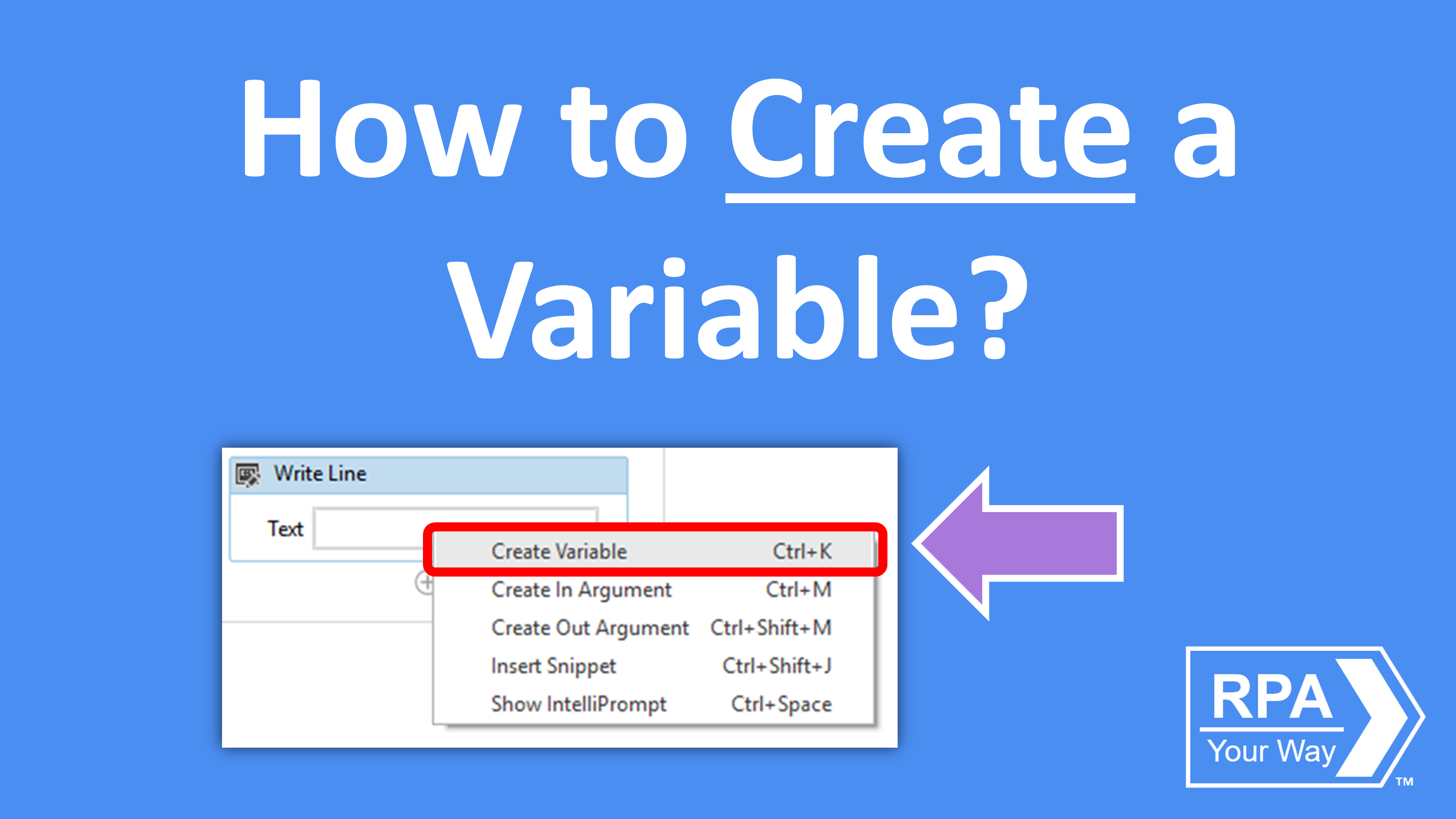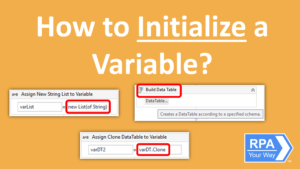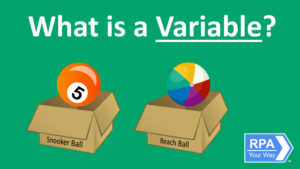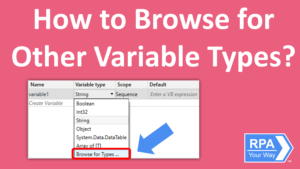To use a variable in any of your automations, you must first create it. This can be done in multiple ways:
It is important to learn all three methods to figure out which works best for you.
Inside an Activity
- Step 1: Right Mouse Click any area inside an activity that allows for text
- Step 2: Left Click Create Variable
- Step 3: Type your variable name and hit Enter
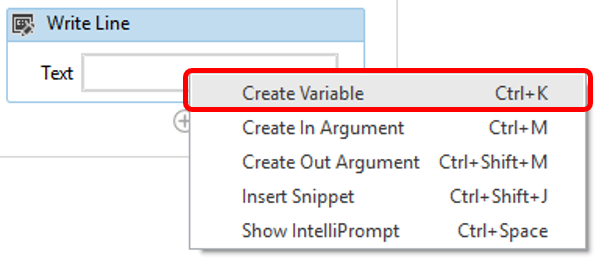
Variables created this way are automatically converted into the correct data type according to the activity. For example, if you create a variable in the DataTable field in a Write CSV activity, the variable’s type will be automatically set to DataTable.
In addition, the Scope is automatically set up to be confined to the smallest container it is part of.
Inside the Properties Panel
- Step 1: Navigate to the Properties panel
- Step 2: Right Mouse Click any area that allows for text
- Step 3: Left Click Create Variable
- Step 4: Type your variable name and hit Enter

Variables created this way are automatically converted into the correct data type according to the activity. For example, if you create a variable in the DataTable field in a Write CSV activity, the variable’s type will be automatically set to DataTable.
In addition, the Scope is automatically set up to be confined to the smallest container it is part of.
Inside the Variables Panel
- Step 1: Navigate to the Variables panel
- Step 2: Left Click Create Variable
- Step 3: Type in Variable Name
- Step 4: Select the Variable type from the drop-down menu
- Step 5: Select the Scope from the drop-down menu

When creating variables in the Variables Panel, the default variable type is String and may need to be changed depending if you want to use a different data type.